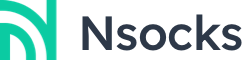1. After purchasing a proxy, go to the Nsocks website and click "Dashboard" under your username in the upper right corner. You will be automatically redirected to the "Overview" screen.

2. After jumping to the "Overview" screen, click on "User List" and then "Add User". A pop-up window will appear to fill in the information.

3. In the Add Sub-User Interface, enter a user name in the User Name field and a password in the Password field; the proxy account and password can only be a combination of numbers and letters;
Enter the proxy type in the Product Type field:
If you want to add a Rotating Residential Proxies sub-user, select Rotating Residential Proxies in Type;
If you want to add a Static Residential Proxies subuser,, then select Static Residential Proxies in Type;
If you want to add Unlimited Residential Proxies sub-user,, then select Unlimited Proxies in Type;

4. Then set a limit on the amount of traffic you can use (0 means no limit), and finally fill in the notes. Finally, click "Confirm".

5. Once you click on it, it will automatically jump to the list of sub-accounts, and you have successfully added a sub-user.

Note: Due to policy reasons, this service does not support mainland China at the moment, please understand!
1. First go to the Nsocks website and login. Click on "Dashboard" in the upper right corner under your username. You will be automatically redirected to the overview screen.

2. Click "IP Whitelist". You will be automatically redirected to the "Whitelist IP List" screen.

3. Refresh the interface and your current IP address will appear, copy the IP address above and paste it into the second box, and select the type of proxy you want to use.

4. Click "Add to" on the right side, the new IP whitelist will appear in the IP whitelist list.

Rotating Residential Proxies offers proxies for 195 countries/regions worldwide and allows users to filter the countries or regions they need to use.
Rotating Residential Proxies Provides a range of proxies for 195 countries/regions worldwide, you can filter the countries or regions you want the proxy to use.
Unlimited Residential Proxies Proxies purchased from specific countries/regions are not supported.
Static Residential Proxies Offers a range of proxies in 36 countries, you can select the desired country at the time of purchase, if you don't manually select a specific location it will be randomly assigned.
1. API Extraction verifies your identity through the whitelist you add to get the IP and port, so before using it, you need to add your local IP to the IP whitelist [IP whitelist add tutorial].
2. Password Extraction verifies your identity through your account password to get the address and port of the proxy server.
Note: When configuring static proxies with third-party tools such as Antidetect Browser, you will need to fill in your account and password to use them.
Our default number of ports is 2000 during the purchase term. If you need more number of ports you can contact customer service to increase it.
The following three reasons may cause login abnormality:
1、Frequent enquiries about unpaid orders: Please avoid repeatedly and frequently retrieving orders that are all in an unpaid state. This behaviour may affect the performance of the system and your account experience.
2、Multiple times to enter the wrong login password: Please ensure that you enter the correct login password to avoid multiple times to enter the wrong. This may result in a temporary lockout of your account and affect your normal use.
3. Repeated logins within a short period of time: Please avoid repeated logins within a short period of time. This behaviour may limit your access rights.
In order to ensure the stability of the service and your good experience, we recommend that you use it as needed. If there is any abnormal problem, you can contactour customer serviceto solve it.