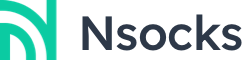Dolphin Anty Proxy Configuration Tutorial With Nsocks
1. Download Dolphin Anty Browser: Click to download Dolphin Anty Browser for your system.

2. Installation and Registration Login: Perform the installation and login with your registered email and password after completion.

3. Create Profile: Click "+CREATE PROFILE" above to create a profile. Click on it and add your Proxies from Nsocks in the popup window. The description contains the allowed Proxies formats.

4. Select System and Platform: Select the system and platform you need to use. For example, here I have selected Windows 11 and Google.

5. Select "New profile" and click "HTTP", and fill in the copied Proxies domain name, port, sub-account account and password. Then after the input is correct. the Check Proxies are automatically displayed below to check if they are available.

6. After the input is correct. the Check Proxies are automatically displayed below to check if they are available. Then click "+CREATE" above to add the Proxies.If everything is OK, the status will be "Active" and all information about the Proxies will be updated.

7. When you have successfully added a browser, you will return to the main page and click "START" to open the browser interface automatically. Then at this point you canvisit the IP Address Checker website, where you can check your Proxies to confirm that the displayed IP address has been changed to the IP address of theProxyService. It is now ready to use.