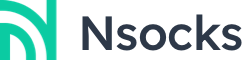Change Password/Reset Password
Retrieve password
1. Firstly, go to the Nsocks login screen and click on "Forgot Password" under the password box.

2. Fill in the email address you used to register your account and click "Send", you will receive a verification code within 60 seconds, enter the verification code you received in your email and then enter the "new password" (the length of the password should be between 8 and 20). "(The length of the password should be between 8~20).

3. After confirming that there are no errors, click "Continue". You will be automatically redirected to the login screen.

4. In the login screen, enter the registered email address and new password, and then click "Login", the modification will be successful.

Change password:
1. Enter the Nsocks login screen, enter your "Email Address" and "Password", or click "Login" or "Sign in with Google account". You will be redirected to the official website.

2. Click on "Dashboard" in the upper right corner under your username. You will be automatically redirected to the Dashboard screen.

3. Click ‘Change Password’ under the user name again. You will be automatically redirected to the ‘ Change Password ’ screen. Confirm the ‘ Email Address “ and click ” Send “, you will receive the verification code within 60 seconds, enter the verification code received by email and enter the ” New Password ’ (the length of the password should be between 8~20). ~Click ‘Continue’.) Click ‘ Continue ’. It will automatically jump to the login interface, and you can login.